Have your purchased new web hosting and want to transfer your backup from existing host to new host through MySql database? Then this article is really going to help you because here I have shared how you can create database & How to take backup from database and how you can migrate your existing data to new host database without any hassle.
Before I do precede just wants to tell you that you must have CPanel access to create & take backup from MySql Database.
How to Take Backup from Existing MySql Database
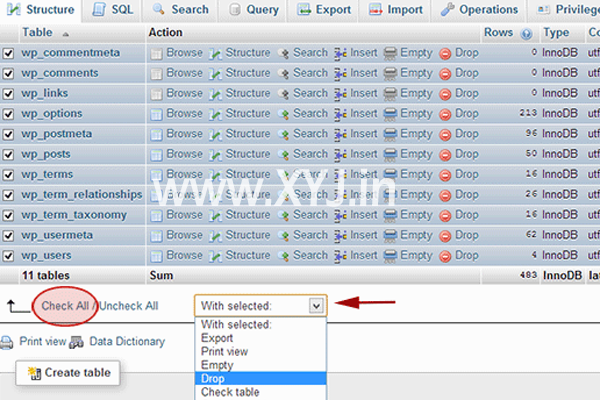
To take backup from MySql Database first of all you know that what is the name of your database? if you know the name than that’s great if no. Then go to your cpanel -> file manger -> public html -> WP-config.php open this file under this file you can see the name of your database which looks like.
(“DB Name” , nameofyourdatabase)
In case there are multiple folder in database then you have to choose the specific folder under the public html and follow the instruction as given above for “WP-config.php” file.
Now, you got the name of your database back to Cpanel scroll down to Database tab now clicked “PhpMyAdmin” click on the folder which backup you want after clicking on it just above the tables “Server local list” (database.yourdatabase name) click select all now after selecting the all tables of your backup click on Export and then Go, now you have to save the data in your PC, Laptop whatever the device you are using.
How to Create MySql Database with Cpanel
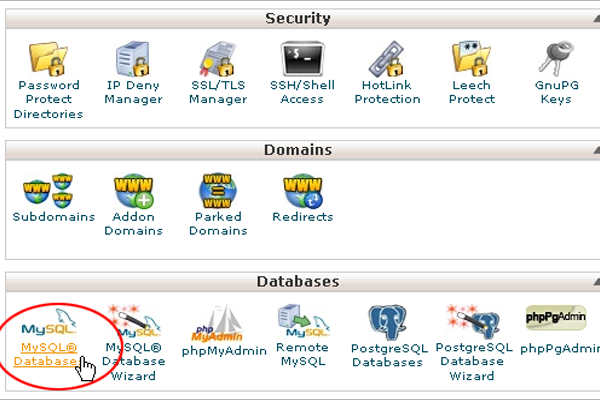
Whatever the hosting company you are using if they have provided you CPanel details only then you are able to create Database. Ok Login to your hosting and go to Cpanel scroll down to database tab now follow the instruction to create new MySql database in Cpanel.
MySql Database>> Create Database>> fill the database name clicked on Create database.
After creating it back to MySql Database scroll down to MySql users fill user name & password accordingly now click on create user.
Back to again MySql Database>> Create Database>> scroll down to “Add User to Database” option choose the user name & database name from autofill options click on “Add” button. Save the user database name & password for further steps.
Click on “All PREVILIGES” click make changes.
You have successfully created the new MySQL Database successfully now move to next step.
How to Migrate/Move/Shift/Transfer MySql Database Backup from one host to Another?

As above you have learn how to take backup from MySql Database as well as how to create new MySql Database with CPanel the last step is remaining if you don’t know about it.
To Migrate your website from one host to another via MySql Database first you have to login to your Cpanel account of new hosting provider Go to PhpMyAdmin see on the left hand side & click on the database which you have created. You will that there is no table its totally empty then its great don’t need to worry about it.
Click on the Import button, now click on browse and choose the folder or place where you have saved your MySql Database backup now click on “GO” well it take little time to upload the backup so you have to wait for it. Once the installation completed you will got a message Import has been successfully finished.
As you did it in very well manner but your website is not working?? Or not access able it is because you have to do last minute work as well which is that back to your cpanel -> file manger -> public html -> WP-config.php file click on edit and replace its Database & user name accordingly which I you have said in your PC as per my instructions.
In config.php file you will see “PB_user” “DB_Password” or similar to it now replace it with your created database details and click on save changes.
Is there anything left no. then what to do nothing just access your website or wordpress blog it’s now access able you can do what you want to do with your website I can see big smile on your face. Well it take me lot time to write this post then why don’t you motivate me with your lovely and valuable feedback in below box and as well as with your FB likes.
In case you have any query regarding the said process you can drop your query as well in the below box.